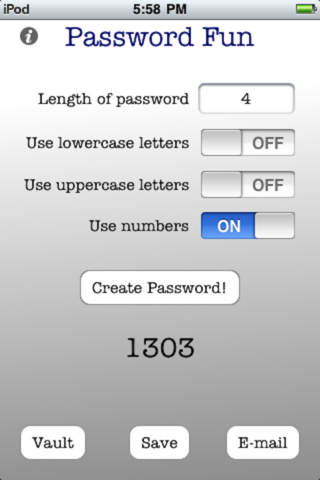Password Fun app for iPhone and iPad
Developer: PCB Enterprises
First release : 06 Oct 2009
App size: 497.78 Kb
Need to create a password? This app can help! There is also a Password Vault, where you can save 5 passwords.
Instructions:
To create a password:
Enter the length you want your password to be in the length box then press the "Done" key on the keyboard.
Move the sliders to ON to turn on the character sets you want to use.
You can choose between numbers, lowercase letters, and uppercase letters.
Press the "Create Password" button to create your password.
The password is displayed below the button.
If you dont like the password, just press the "Create Password" button again until you get a code you are satisfied with.
To e-mail your password:
Press the "E-mail" button.
Then compose your e-mail and send.
To save your password to the Password Vault:
Press the "Save" button.
Enter the name for your password, and press the button for the vault you want to save it to.
Then press the "Save" button.
To open the Password Vault:
Press the "Vault" button.
Then enter your passcode and press the "Open Vault" button.
If you do not have a passcode set, just press the "Open Vault" button.
Password Vault Notes:
There are 5 spaces available in the vault.
Scroll the view to view the vaults.
View can also be scrolled during editing mode.
To set a passcode for the Password Vault:
Press the "Vault" button, then press the "Set Code" button.
Enter your old passcode and your new passcode.
Then press the "Save Passcode" button.
If you do not have a existing passcode, leave the old passcode box empty.
To edit the Password Vault:
Press the "Edit" button.
Then touch the box you want to edit.
Press the "Done" key on the keyboard when you are finished.
To exit the editing mode, press the "Edit Done" button.
The vault will be saved.
To set a security question:
When you are in the Password Vault, press the "Security" button.
Enter the question and the answer, then press the "Save" button.
If you have a security question saved and you forgot your passcode, press the "Vault" button, then press the "Forgot Code" button.
Your saved question will be displayed.
Enter the answer, then press the "Check Answer" button.
If the entered answer matches your saved answer, your passcode will be displayed.
If the entered answer does not match your saved answer, an error message will be displayed.
Password Fun Tips:
A mix of letters and numbers makes your password more secure.
For case sensitive passwords, a mix of uppercase and lowercase letters with numbers is more secure.
To create PIN numbers, just use numbers to create your password.